Listen to a Follett Audiobook
Follett Audiobooks feature simple navigation, and you can adjust playback options based on your reading preferences. Also, change the audio speed, create bookmarks, and set a sleep timer.
Navigate an audiobook
Use the playback controls to navigate your audiobook. The controls are slightly different depending on how you accessed the book.
Destiny Discover accessed via the browser
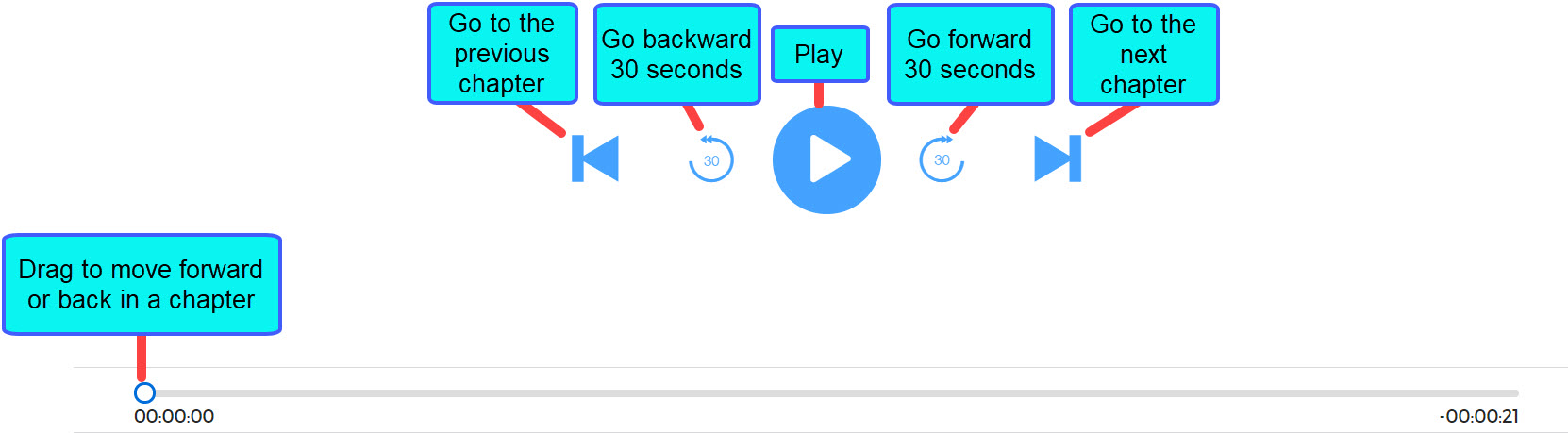
Destiny Discover app

To go to a specific chapter, click ![]() or
or  (depending on how you accessed the audiobook), and then select the desired chapter from the Table of Contents.
(depending on how you accessed the audiobook), and then select the desired chapter from the Table of Contents.
| From the browser version of Destiny Discover | From the Destiny Discover app | ||
|---|---|---|---|
|
|
To create a bookmark (depending on how you accessed the audiobook):
|
From the browser version of Destiny Discover |
From the Destiny Discover app |
|---|---|
|
|
To set a sleep timer (depending on how you accessed the audiobook):
|
From the browser version of Destiny Discover |
From the Destiny Discover app | |
|---|---|---|
|
|
 .
. .
.